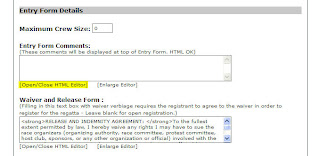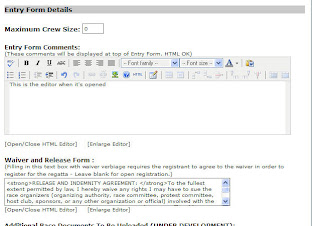What happens is when you double click the entrant to finish them, IE tries to decide what to do with the scripted window. After several seconds, a pop-up warning window will open, and a status bar message will appear. In the meantime, IE is basically locked up. While we look for a permanent solution, here are a couple of "work-arounds".
First, you can reset the security settings in Internet Explorer. There is a video on resetting your security settings HERE
Second, you can use an alternate browser when scoring. Firefox by Mozilla, and Safari don't seem to have this issue with Javascript windows.
Or finally, you can use the finish time box, and click [Move Selected] for each entrant. But with larger fleets, or multiple fleets on a line, this would become a cumbersome process to say the least.

You may also need to check the settings again after any Windows or I.E. update, as the security settings have a tendency to revert after updates.